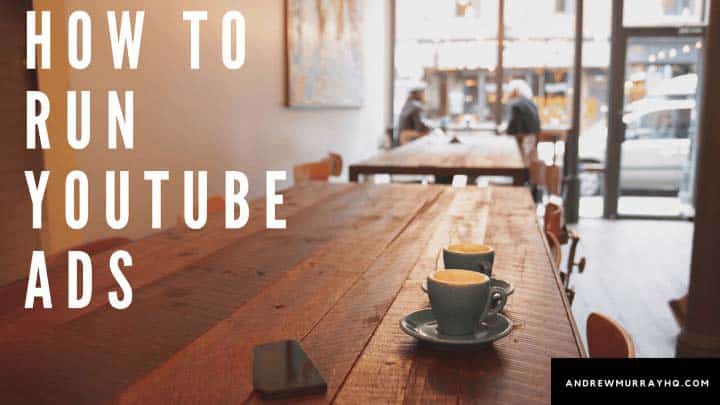Ever wanted to run an Ad on YouTube? This blog post will give you a free, detailed guide on how to run YouTube Ads.
YouTube Ads, or Google Video Ads, are extremely effective campaigns because video allows you to convey information, elicit emotion, entertain, and grab the attention of your potential customers… all in a very short span of time.
But YouTube Ads rock because you can place them strategically on top of specific videos or videos on a particular topic and get them directly in front of your audience when they are passionately interested in that topic. It's a goldmine for smart advertisers.
This blog post is going to walk you through how to run your first YouTube Ad.
Getting Started with YouTube Ads
YouTube is the #2 most used search engine in the world (after Google, of course), and is part of Google Ads network.
So you actually will set up your ads inside of Google Ads (formerly known as Google Adwords).
To get started, you need to go to google.com/ads
Click on the big “Start Now” button and login through a Google/Gmail account. (You are required to have a Google account to use Google Ads.)
Pro Tip: You can get a coupon for Google Ads from some hosting companies, so if you want a coupon, consider getting our free blog service.
Understanding YouTube Ads
Your Google Ads account is broken down into 3 types of categories.
Search Ads, Display Ads and Video Ads.
This account has only Display Ads and Video Ads running.
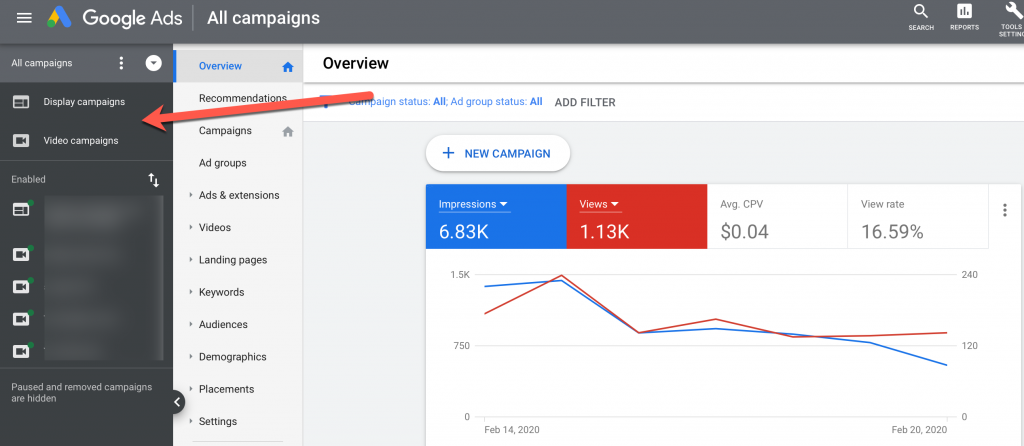
Display Ads are the banner-style ads you see on YouTube and across Google syndicated websites. Search Ads are keyword initiated ads from typing searches into Google.com.
Video Campaigns are YouTube Ads. We'll get into the different types of YouTube Ads you can run shortly.
Creating a New Video Ads Campaign for YouTube
Under the Campaigns tab (which has the home icon) you can click the big blue + button to create a new campaign.
Nex, you need to choose a goal for your campaign. This is more important if you have conversion tracking installed on your pages. But the purpose of this is to help you get the most out of your YouTube Ads. The goal you choose will affect the default statistics that show about your ad.
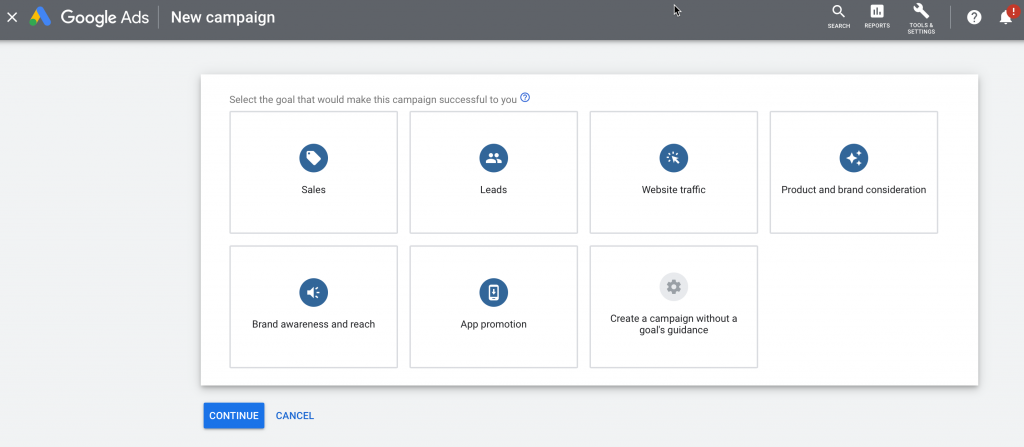
In other words, if you choose “Leads” then the default metrics will be related to cost-per-lead and related metrics (as these are related to leads). Alternatively, if you choose “product and brand consideration,” your metrics will be more in line with impressions and overall reach.
Google tries to make it easier for advertisers to focus on their intended outcomes when setting up Google Video Ads.
You can also create a campaign without a goal. This will allow you to choose options later on. I'll choose that option and the next option that pops up on the screen looks like this:
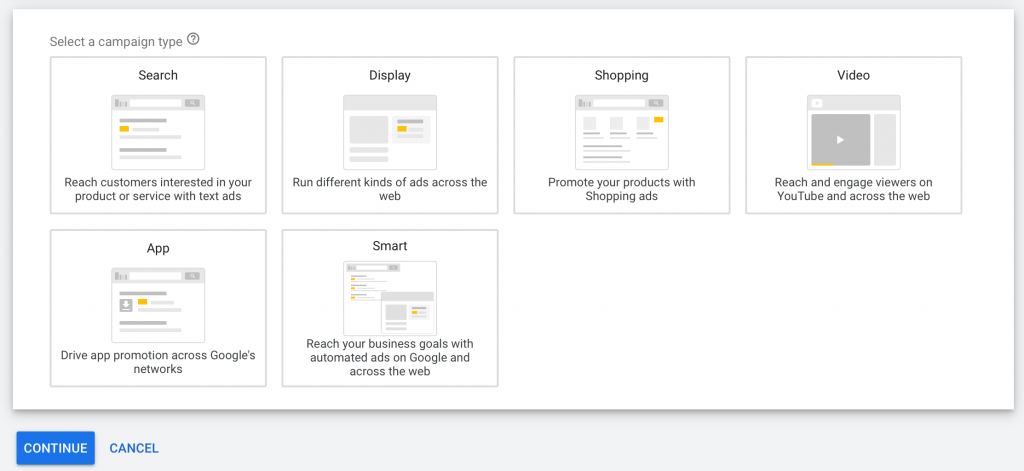
Here is where you get to pick the video!
Woo Hoo! Video is where it's at in 2023!
How To Run YouTube Ads
Once you choose Video, you can further define what type of video campaign you are going to build.
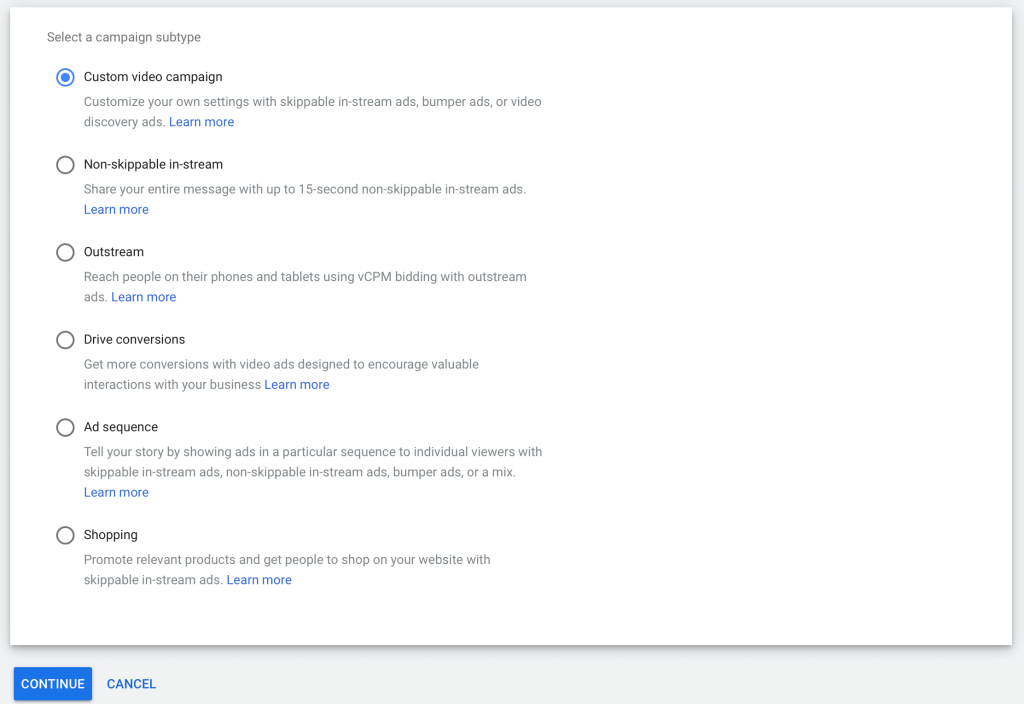
We will select “Custom video campaign” so we can look at all the options.
Bidding Type for YouTube Ads
On the next screen, you'll give your Campaign a name (for your purposes only) and the next option is bidding type. You can pick between Maximum CPV and Target CPM.
Maximum CPV stands for Maximum cost-per-view you are willing to pay. With this option, you set the most you’re willing to pay each time your ad is viewed. You can create skippable in-stream or discovery ads with this bid strategy.
Target CPM is your ideal target for cost per 1000 impressions. (CPM = Cost Per 1000 Impressions). With this option, you set the average amount you’re willing to pay for every thousand times your ad is shown. From the Target CPM you set, Google will optimize bids to help get as many impressions as possible. It's important to understand that some impressions may cost more or less than your target.
Under the next section, you can set parameters for the budget and dates.
If you have a Campaign Total, you have to set a start end date. Unless you are running a special timed promotion, I'd recommend that you go by Daily Budget, as that is easier to adjust if you find your ad is working and you want to continue running your video YouTube Ad.
How To Run YouTube Ads: Networks Options
The next section is Networks.
By default, all three options are selected.: Youtube search results, Youtube videos, and Video partners on the display network.
The display network is sites that are NOT Google or YouTube, but that syndicate those ads in, so generally speaking, the ads are more disruptive, and the quality of traffic is not as high as YouTube, which is predominantly a search engine. I recommend turning Google Display Network off.
Think of the Video Partners like a website like Forbes or Buzzfeed. They are partners with Google to sell their ad space, but, again, the mindset of the visitor from those pages is different.
YouTube Search Results Ads appear next to search results on YouTube. You can only use video discovery ads for the YouTube Search Results option.
YouTube Videos ads appear on YouTube videos, channel pages, and the YouTube homepage. You can use in‑stream and video discovery ads for YouTube Videos option.
Next, you can select the Language. (This is pretty obvious.)
And you can select the location.
When you search for a location, you can choose to “target” or “exclude” any particular location. You can mix-and-match any combo of targets or exclusions. And it's not just countries! You can select states, cities, or even get more specific. You can target particular airports (great for busy travellers) and you can even Universities! That's pretty amazing that you can target those areas. The internet is a targeting beast!
Note: Targeting is important to get right. We help our clients setup the best targeting options for their budget.
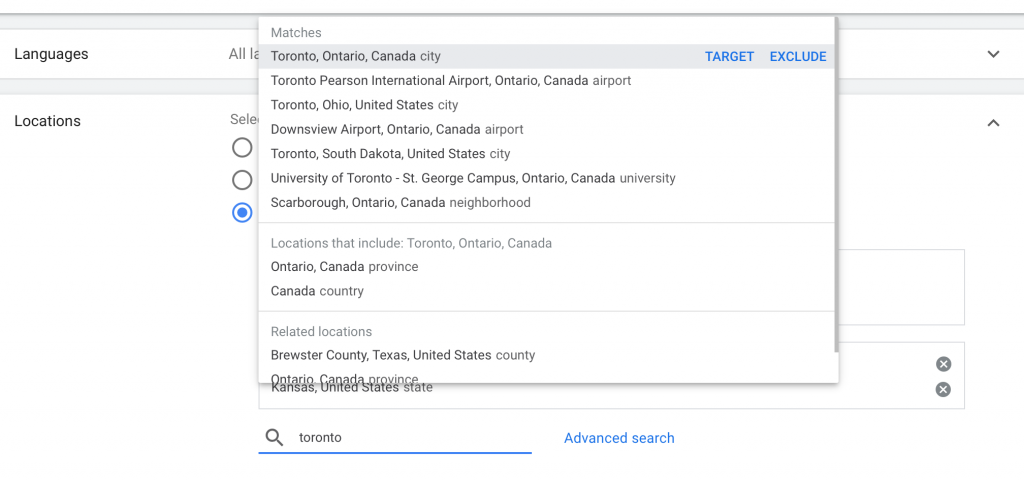
The next section, Content Exclusions is not particularly important for most advertisers, so just leave the default settings. There is a very small “Advanced Settings” dropdown that allows you some additional advanced options.
This includes account level conversions and device targeting (which allows you to bid more or less for Tablets or particular OS (operating systems) settings. (So you can target Android users, or Apple users, for example.)
You can also set Frequency Capping (which limits the number or times a particular user can see your ad.) You can also set Ad Scheduling, which allows you to run your ads at particular timeframes during the week.
The next main section of YouTube Ads is the Ad Group Section.
How to Run YouTube Ads: The Ad Group Section
The Campaign covers global settings are broad targeting options, like country.
The Ad Group is where you get to really dial into who your customers are and how you want to target.
There are several ways to target your ads, and it's important to keep in mind these are both/and types of targeting. This means that if you target let's say Women between 35-45 under demographics and a keyword of say “platform sneakers,” your ad will only show to people who fit BOTH of those criteria. So it's important to keep that in mind.
There are 5 ways you can target on Google Ads, broken into 2 sections.
Google Groups it this way. People and Content:
- People: Audiences and Demographics
and - Content: Keywords, Topics and Placement
Targeting is the reason why ads on the internet can be so effective. It's the most important part of any online advertising campaign. So let's dig into the targeting options on YouTube Ads a little more deeply, shall we?
How to Run YouTube Ads: Audience Targeting
The best way to think about Audiences is that it is very similar to Facebook Ads targeting. Google stores an incredible amount of data about what sites you visit online, and what videos you watch while logged into your YouTube account.
So they can create these broad groups or audiences that you can dig into.
Scarily enough, YouTube also suggests audiences based on your own personal YouTube watch history. This can be turned off in your own Google account, but it is on by default. Here's how to target by Audiences:
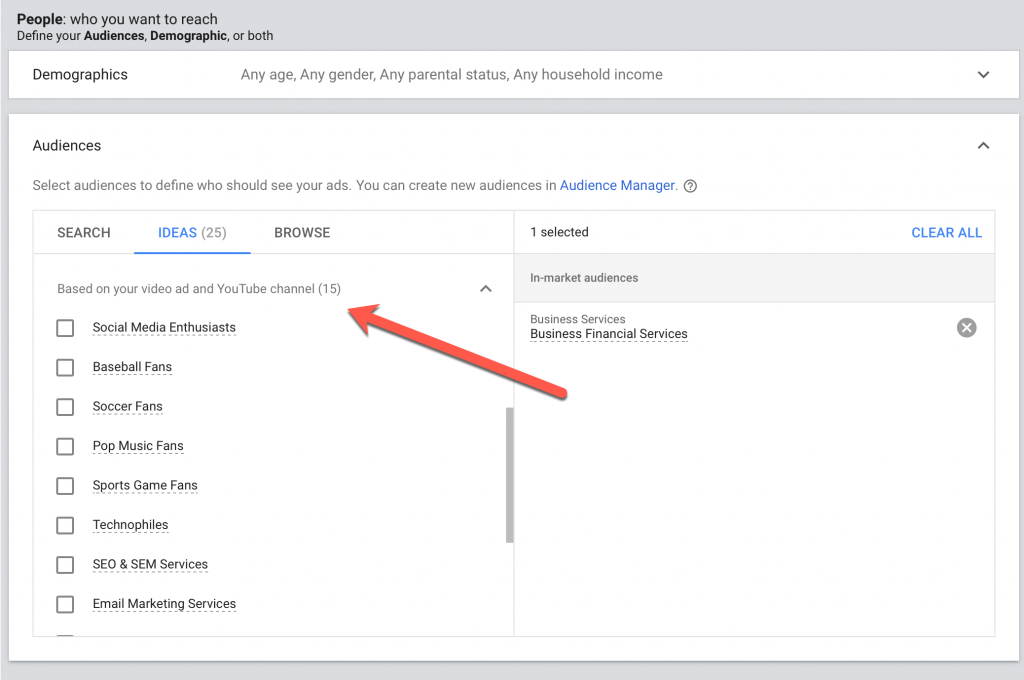
The best way to get a handle on which options would be best for your business would be to take some time and search for some different audience options. I should point out that some of these groupings are based on actual purchase history, so it may be something you want to look into.
YouTube Ads: Demographic Targeting
Demographics are pretty easy to understand. Google tracks what you watch when you are logged into your account. And they force YouTube viewers to log into an account in order to take action on the YouTube platform, like: Like, Subscribe or Comment.
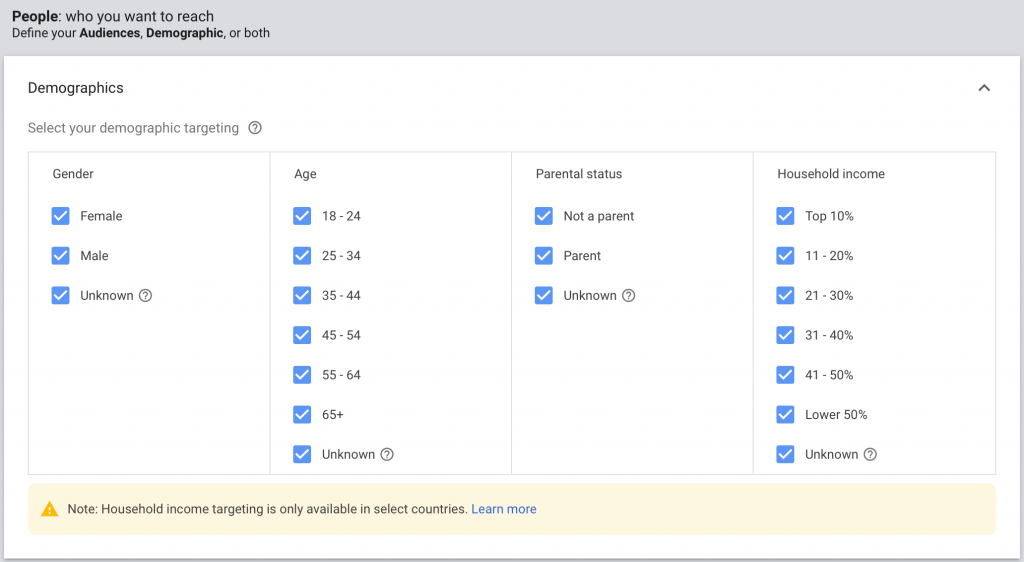
Household income is only available in the following countries: Australia, Brazil, Hong Kong, India, Indonesia, Japan, Mexico, New Zealand, South Korea, Singapore, Thailand, and the U.S.
This is what Google says about the Unknown category:
‘Google Ads can't know or infer the demographics of all people. “Unknown” refers to people whose age, gender, parental status, or household income we haven’t identified.
In addition, some websites on the Display Network opt out of demographic targeting, so if you want to show your ads on those sites, leave the “Unknown” category selected. When you target by a type of demographic, the “Unknown” demographic category is selected by default because you can reach a significantly wider audience.'
– Google Ads
The best way to get a handle on your demographics is to look at the analytics in your YouTube account. This is a fantastic source of information about your customers.
I particularly like the YT Studio App from Google that allows you to easily access the most important metrics about your YouTube account and run your YouTube channel on the go:
Get familiar with this app as it will help you understand what's working best for you on your YouTube channel. It also tracks your YouTube Ads revenue if your YouTube account is monetized. Another great source of information about your followers is to check out your analytics on Instagram.
YouTube Ads: Keyword Targeting
Keywords are great for targeting.
Keep in mind that typing your keywords in plain text like
keyword phrase 1
keyword phrase 2
keyword phrase 3
Puts your keywords into broad match. This can match related keywords.
I recommend doing some in-depth research on Keywordtool.io
Picking the right keywords can make or break your advertising campaign. We do offer a service where we can do keyword research for you if you like. If you are interested, contact us for a quote.
I recommend using keywords in “phrase match” or [exact match].
Here is a free tool that can take your keyword list and transform it into the correct match type.
Also keep in mind that there are negative keywords. Use these to disqualify non-ideal prospects.
For example, if you are selling widgets, you might want to use a negative keyword to exclude people looking for “free” widgets or widget “serial” if you are selling software as an example. (People looking for free serial codes are not typically buyer traffic material.)
YouTube Ads: Topic Targeting
Topic targeting allows your ads to be eligible to appear on any pages on the Display Network or YouTube that have content related to your selected topics. As content across the web changes over time, the pages on which your ads appear can change with it. To display your ads on those pages, simply select one or more topics that you find relevant for your ads.
This is really for advertisers with a general product and a big budget. Think Johnson & Johnson, or Calvin Klein.
This is similar to Audiences. Unless you have a wide-appeal product, I usually don't use this form or targeting for my clients.
YouTube Ads: Placement Targeting
Lastly, my favorite form of targeting, by far, is placement targeting.
Placement targeting allows you to target specific YouTube Channels and/or specific YouTube videos that you would like to run ads on.
I keep a Google Sheet for my clients on their competitors and related channels so we can target related channels.
My Killer YouTube Secret Targeting Weapon
But the really killer way to target using placements is targeting specific YouTube videos.
Yep. Yep. You can do that.
Now, it does take some time, but the ROI we get for our clients is incredible as we can target specific videos on a specific channel. (Most channels will tend to have several or money videos that are not related, so we can exclude those and only target the best, most ideal placements.
I use a powerful tool developed by a friend of mine, Justin Sardi called Tube Sift.
If you get serious about running YouTube Ads, I would consider this a mandatory expense. It saves a ton of time, and it's the only reasonable way to get a lot of highly targeted placements without going slowly mad copying and pasting specific urls until you go blind.
Here's how it works:
So now that you've got a handle on targeting, let's move on to the final stage of your Ad setup… creating your ad creative.
At this point, you also select your bid.
Bidding is something you will need to monitor regularly. I recommend you start off on the higher end of your budget, and as you start to see traffic, then you can walk it down a bit.
You are running YouTube Ads already! Whoo Hoo!
YouTube Ads Quick Recap:
So to recap.
Campaigns: Campaigns controls the overall structure
Ad Group: Ad Groups are all about the targeting. It's how you define your audience. And in marketing, targeting is key, especially online.
Ad: The Ad is the Ad Creative, meaning text and graphics of the specific ad.
Setting Up Your Ad Creative
Next up, you search for your video on Youtube, paste in the URL, or upload your video.
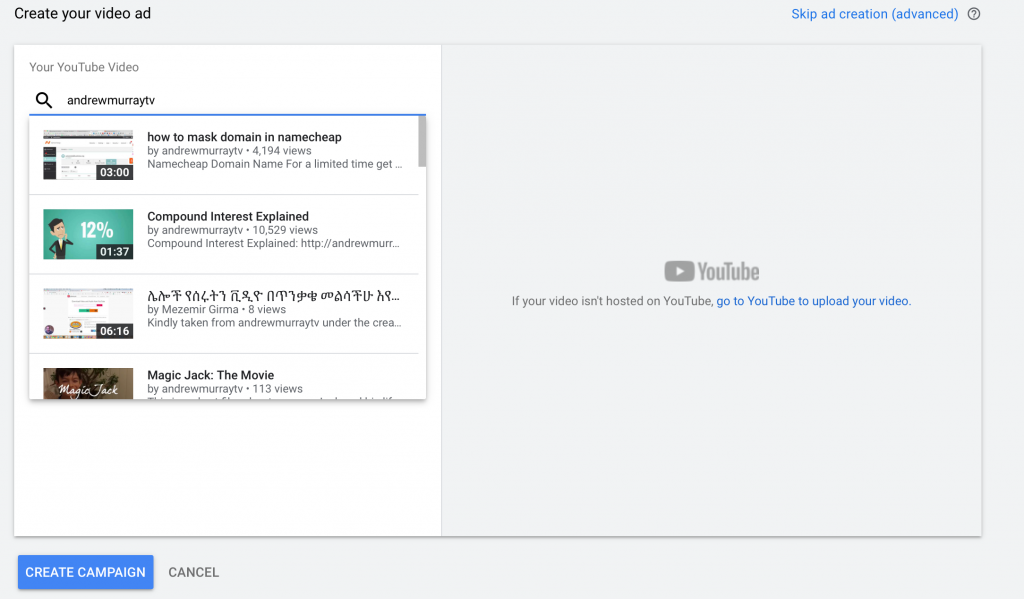
Pro Tip: You can search for your channel URL if you have a custom YouTube URL setup.
Next you'll be prompted to select which type of ad you want to setup:
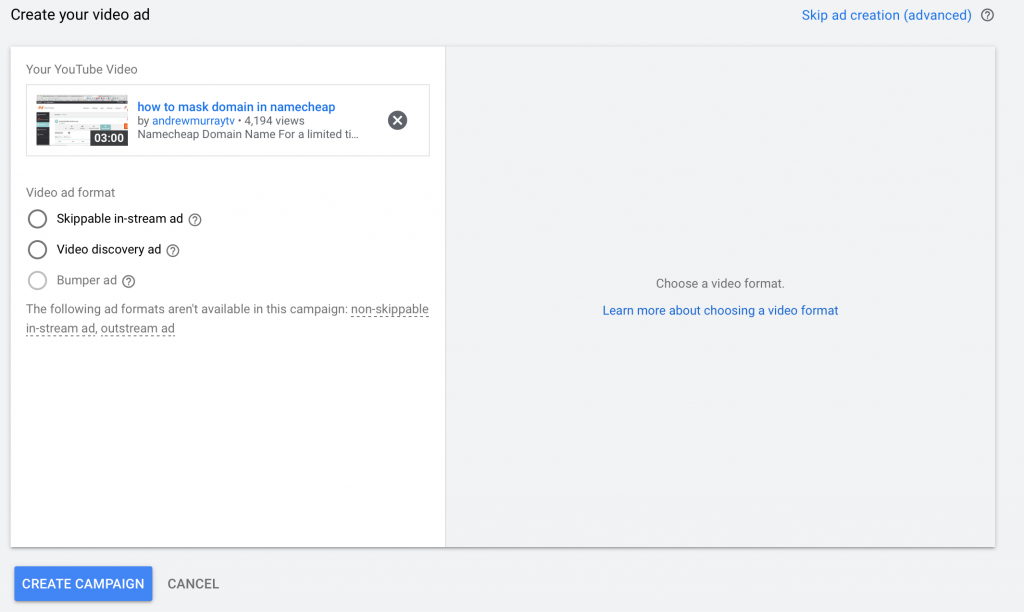
The non-skippable bumper ad is not available as it needed to be selected as a campaign goal. A bumper ad is a short video ad that plays before, during, or after another video on YouTube or the Display Network. The video must be 6 seconds or less and viewers don’t have the option to skip your ad. You pay based on impressions, which is the number of times your ad is shown.
In-Stream Ad or Video Discovery Ad?
But it's important to understand the differences between the two other options here, the Skippable in-stream ad and the Video discovery ad.
The in-stream ads play before, during, or after another video on YouTube or video partners on the Display Network. They give viewers the option to skip the ad after 5 seconds. These are the most common type of ads you'll notice as a YouTube user.
Video discovery ads, on the other hand, appear on YouTube search results, next to related videos, or on the YouTube homepage. They invite users to click on a thumbnail, consisting of an image and some text, to watch the ad.
This is an example of a video discovery ads. Sometimes they appear on the top of the right-hand sidebar in the YouTube search result also.
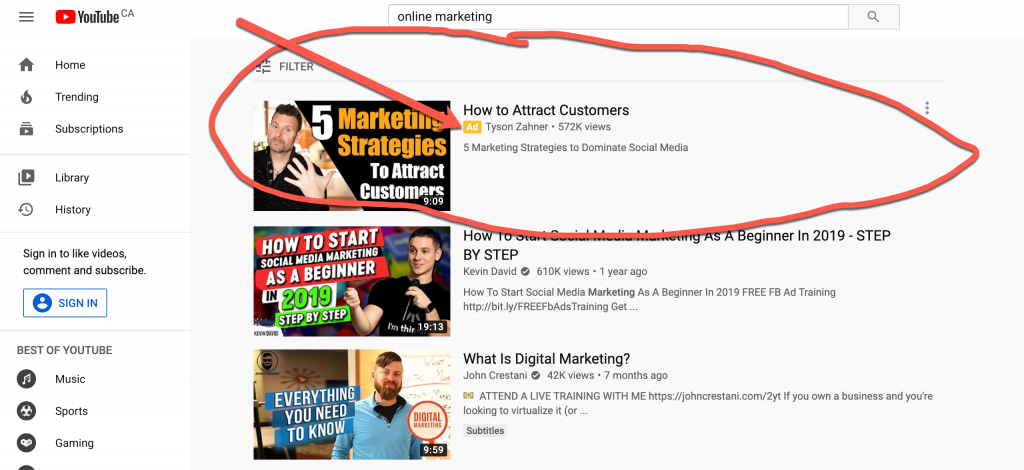
You'll notice that there is nothing in the title or description that matches the search phrase and there is a little yellow “ad” graphic in front of the Channel name, letting you know this is an ad.
So for the In-Stream Ad, you basically only need your endpoint URL – which is where you want to take your potential customer, and you also get to customize the banner that shows on your ad with some very, very short text.
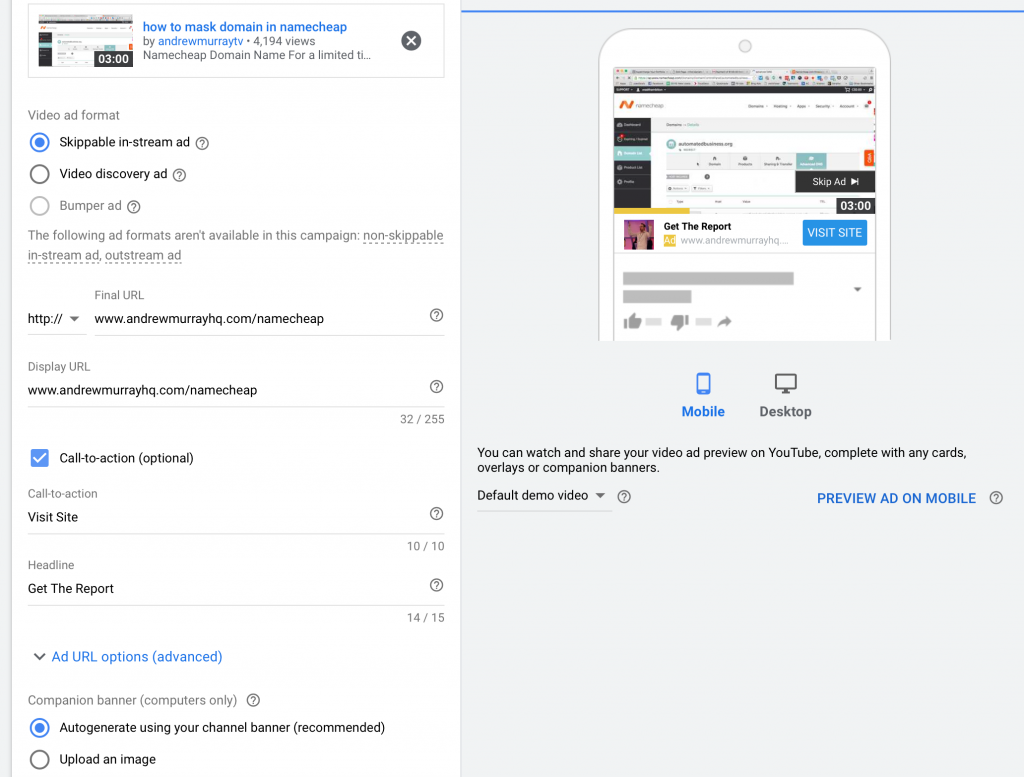
Once you do that, you will need to wait for your ad to get approved, which usually takes 1-2 business days, and if approved, it will start running instantly upon approval by Google's Ad team.
(Speaking of their Ad team, their first level support is outsourced to the Philippines. They are fairly knowledgeable, and you can contact YouTube Ads Support staff via email, live chat or phone.
So it's a good practice to set a tight daily budget at the campaign level when setting up your campaign. Then you can easily adjust this from the campaign screen.
So that's the basics on how to set up a YouTube Ad.
I highly recommend getting started and giving it a try. If you need more help or want a professional to run your ads, let me know and I'd be happy to help. We have some of our certifications on the side of our blog, but I like to understand what you want to accomplish with running YouTube Ads before moving any further.
We do have limited spots available depending on current project load.
Hey, I'm Andrew. I moved to Lisbon, Portugal from Canada. Follow my journey here.
I also happen to run a SAAS that helps marketers give their shared links superpowers. You can create a free account and start being more productive: Check out Linkalytics here.
I'm passionate about AI and using AI tools to help creators and marketers create better content, faster. Get the jump on AI and discover free AI tools every week.
Read my writings on Medium.
Got a marketing question? Need some direction? Book a call with me.