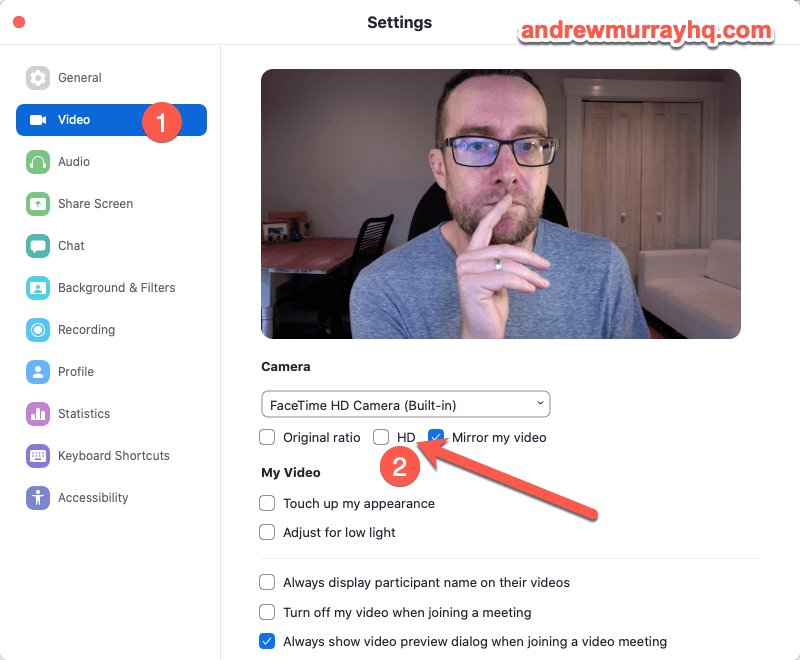But let's get into some basics of Zoom Video Quality.
Contents
hide
How To Improve Zoom Video Quality Step 1:
The most important adjustment is to tick the “HD” box under Preferences=>Video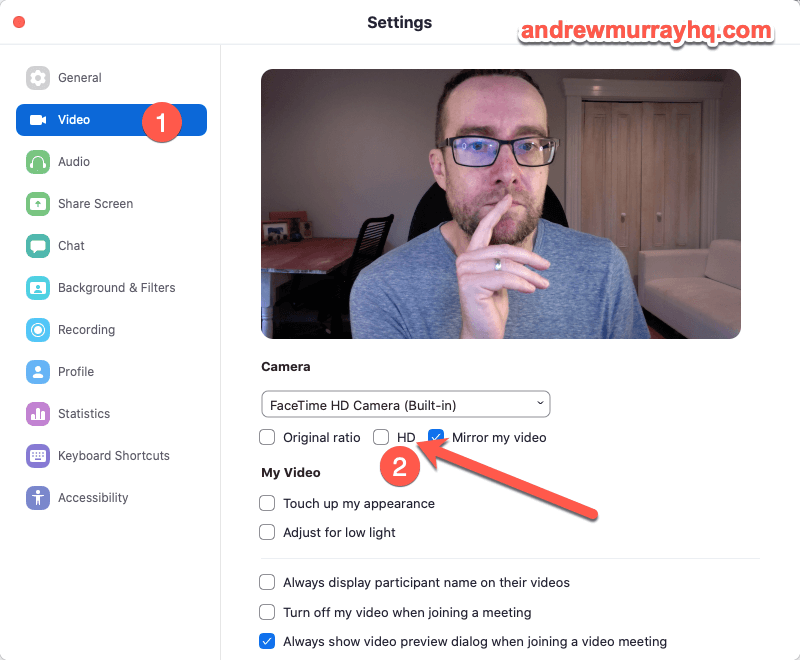 Make sure to share this post with your guest so they can tick this box, as it is unselected by default, and will significantly improve the quality of your recorded Zoom meeting.
Make sure to share this post with your guest so they can tick this box, as it is unselected by default, and will significantly improve the quality of your recorded Zoom meeting.
How To Improve Zoom Video Quality Step 2:
First: Make sure you (or your Zoom guest) is not backlit. Backlit is when you are directly in front of a window. The computer/webcam senses the light around you are over-compensates for this light, ending up making the figure dark. Try to position yourself so the light from the window falls on your face directly, or at least on the side of your face. This makes a tremendous difference.How To Improve Zoom Video Quality Step 3:
There is an option under Preferences=>Video where you can “Adjust for low light.” This boosts the light from your webcam and can be adjusted manually by selecting “Auto” and then “Manual” and then adjusting the slider manually until you get enough light. The key is to make it realistic, as too much light will blow you out.How To Improve Zoom Video Quality Step 4:
Add more light. The best way to add more light is to use a simple USB or battery operated ring light. Here is a simple desktop USB light that comes with an adjustable desktop tripod. Here is a good example that clips onto your laptop or desktop monitor.How To Improve Zoom Video Quality Step 5:
Audio. I know, it's not video, but the audio quality significantly affects the impression and the quality of the overall video. If you have an external microphone, check that it is selected as the default mics as Zoom will sometimes revert to the default mic if you unplug a USB mic periodically. So those tips should help you improve the video quality in Zoom, particularly if you are recording your Zoom meetings. Try this Zoom Promo Code to get a discount on Zoom: 2020CONNECT Got any other tips on improving your Zoom video quality? Leave them below in the comments.Bonus Tips:
If you want to improve the quality of your webcam, digitally, this program works with Zoom to enhance the look and quality of your webcam using proprietary software. Lastly, you can actually use your iPhone as a Webcam pretty easily. All you need to do is to download the EpoCam App.[/et_pb_text][/et_pb_column][/et_pb_row][/et_pb_section]Hey, I'm Andrew. I moved to Lisbon, Portugal from Canada. Follow my journey here.
I also happen to run a SAAS that helps marketers give their shared links superpowers. You can create a free account and start being more productive: Check out Linkalytics here.
I'm passionate about AI and using AI tools to help creators and marketers create better content, faster. Get the jump on AI and discover free AI tools every week.
Read my writings on Medium.
Got a marketing question? Need some direction? Book a call with me.